|
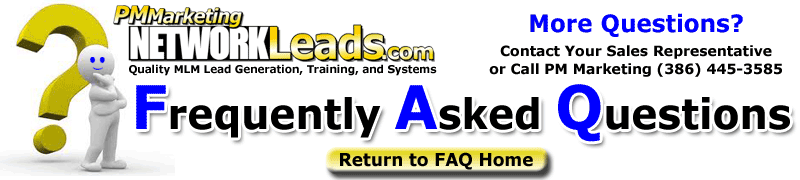
Question:
|
How do I move lead from one campaign to another campaign? |
| Answer: |
The topic: Moving a Lead from one email campaign to another. First, you will need to Log in to your LMS system, and then log into your Email-on-Steroids account. Your User name and passwords are the same. For this example, in your EMOS autoresponder, you have two email campaigns. The Main Campaign is also called your "Parent" Campaign. Your second campaign is also called your "subaccount".
In this example, your subaccount is called "next", and your Parent account is your LMS User name.To move a lead from one campaign to another is simple. You will want to add it to your "next" subaccount and delete it from your parent account.
To add a lead to your "next" subaccount, select it from the "Go To Campaign" Link on the bottom left. After doing so, you can see you are in the "next account. Click on Manually Add Email Address. Start with Message 1 and fill in as much information as you like. Click on the button that says, "Add New Customer"Once the lead is added to the "next" subaccount, you will want to delete the lead from your parent account. On the bottom left hand side of the Main Menu Screen, you can click in the link "Go back to parent autoresponder". Then click on Manually Delete E-Mail Address. Once there simply type in the email address of the lead you want to remove, and click on "Delete Customer(s)" |
|
 |
 |
 |
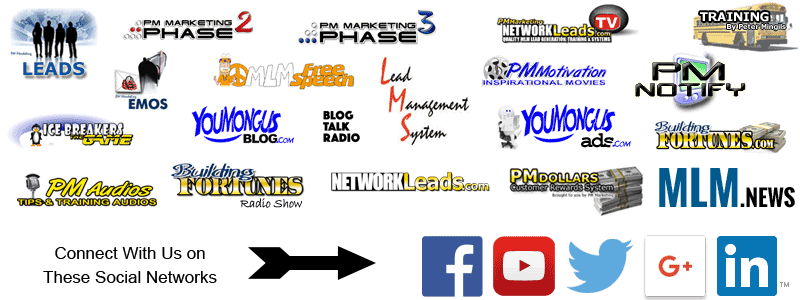
|

