|
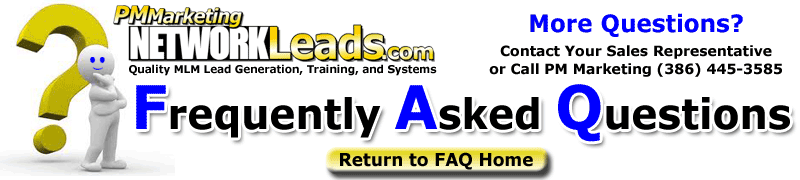
Question:
|
How do I print my leads from a spreadsheet? |
| Answer: |
How to print out your leads:
If you are new to the computer and/or the Internet, you may
need some help printing your leads.
Here's an example that may help in understanding this fast
changing technology... and the audience that uses it.
Imagine this... try to write a book about cooking popcorn
using your microwave oven.
Simple enough, right? Just open the door, place the bag
of popcorn inside, push some buttons, your done.
Now go back in time and give that book to Abraham Lincoln,
a pretty smart guy for his time. And then give that book
to Christopher Columbus... you know...the guy that went
looking for some place... found something else... came back
and became famous.
Do they "get it"? I mean, how to cook popcorn using the microwave?
Probably not. Where do you start your explanation? At
the microwave level? At the popcorn level? Or do you start
with electricity and the outlet on the wall?
Well, we don't know either. But maybe you would start somewhere
and figure it out along the way.
In the spirit of starting somewhere, here are some instructions
in printing out your leads:
If you have never done this before, you may want to make a copy
of the file and then "experiment" on the copy. That's a good
thing to do anyway... it takes the pressure off you.
Microsoft Excel and Works are popular programs used in viewing
databases. They look like spreadsheets...you'll see columns and rows.
If you don't have Excel, you probably have Works. You may need us
to send the file in a TEXT format, so you can open it in Works.
When we email the leads, they may come in a format that won't print
perfectly if you just open it up and hit "print".
Why? The data is different in every table we send. You printer's
margins are different, etc.
Therefore, you may need to make some adjustments along the way.
Here's how to make it "fit". You may want to print this out and read
along as you work through this. The same instructions may also help
if you are using Microsoft Word.
1) Have your Excel or Works spreadsheet open.
2) The go to "File".
3) Then "Page Setup".
4) You will see tabs at the top of the "Page Setup window".
We will use three of the four.
5) Have the page print "sideways" by selecting "Landscape".
6) Go to "Margins".
7) Set the left and right margins to "0".
This allows you to print all the way from left to right.
8) Go to "Sheet".
9) Select "Gridlines" and "Rows and column headings".
This helps you read the data after printing.
10) Select "Print Preview".
This will show you what you will be printing if you hit the Print
button now. You might be "OK" or you might need to do more.
11) If you still need to make it fit, on "Print Preview", select "Margins".
This is where we get really technical, using geek words, and speak in
foreign tongues.
12) You'll see your cursor turned into a magnifying glass. Cool, huh?
If you want to play, click on something and see it gets big.
click again and it gets small. Way cool. This has little to do with
printing leads, but it is cool, you have to admit. This helps relieve
stress for those learning how to do this the first time.
13) More technical stuff. At the top, find the "little black square with
a tail". It probably has a name... but this works for me.
14) When you put your cursor over it, your magnifying glass turns into a
"black cross with two arrows".
15) When you "left click" on the two arrows, you can spread the columns
to the left and to the right.
16) Experiment with this. If you need to you can always go back and forth
to the Print Preview feature to see how you are doing.
17) You can spread the columns in Excel or Works too. Just go to the headings
in the spreadsheet. If you bring your cursor to the top, and slide it
over to the line that separates the columns, it changes to the "black cross".
You can left click and drag or "double click". When you double click,
your column will be spread to the widest it needs to be to print the longest
record in that column.
18) Try it a few times. Always test print one page, before printing everything.
19) If you have other questions, you can always find a kid. If that doesn't
work, try "Help", or call me.
Peter Mingils
(386) 445-3585
peter@networkleads.com
http://www.networkleads.com |
|
 |
 |
 |
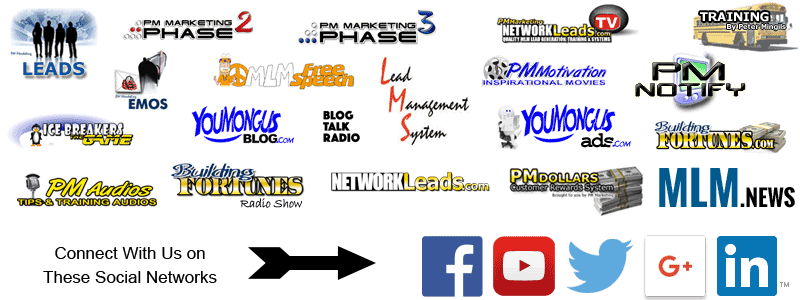
|

