|
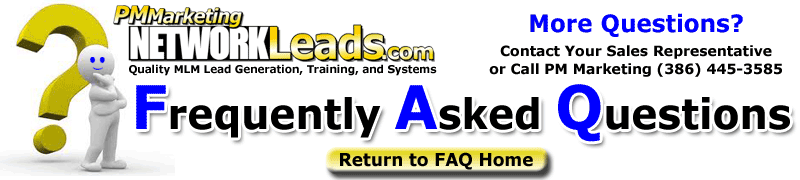
Question:
|
How do I EXPORT/DOWNLOAD my leads? |
| Answer: |
How do I EXPORT/DOWNLOAD my leads?
There are a few ways you can download/export and/or print your leads.
You can watch the EMOS Movie for some tips on this and how to use EMOS http://www.networkleads.com/infomovies/e1 .
Some people like to print their leads in LMS one at a time. You can do this through the Printer Icon when viewing the individual lead in LMS.
Some like to download and then print them all at once (as in a spreadsheet) .
You probably have your leads in two places:
LMS and EMOS
To print your leads one at a time in LMS:
1) Go to MY LEADS
2) Go to DETAILS
3) Find and Select the PRINTER icon .
To download/print your leads all at once in LMS:
1) Log in to LMS. Go to LEAD WIZARD
2) Download the folder you like to a specific location on your computer. Please remember where you downloaded them.
3) Open up the file on your computer. Adjust the columns and rows for your preferences and PRINT.
To download/ print your leads from EMOS:
1) Go to Export E-Mail List Data
2) Select the category you prefer
3) Save on your local computer.
4) Adjust the columns and rows for your preferences and PRINT.
If you have any other questions, please join us on our Customer Service Conference Calls/Webinars or call 386-445-3585. |
|
 |
 |
 |
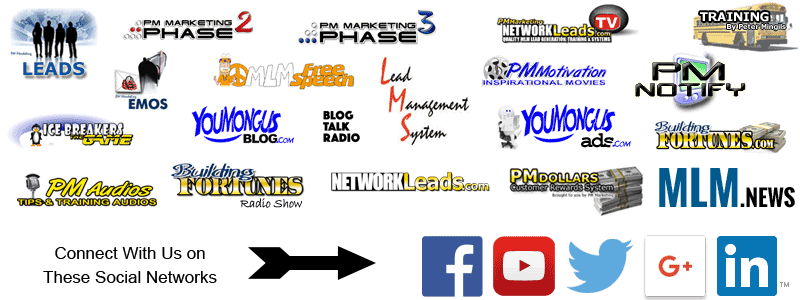
|

